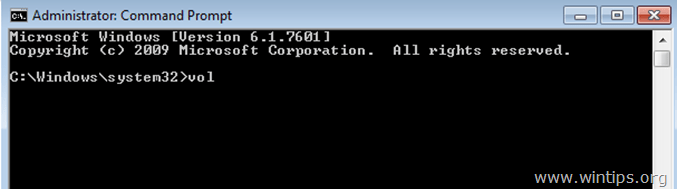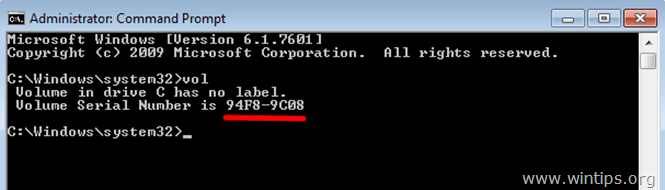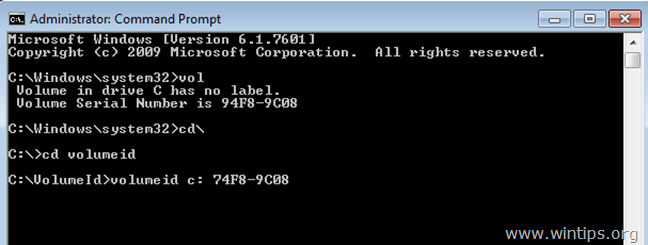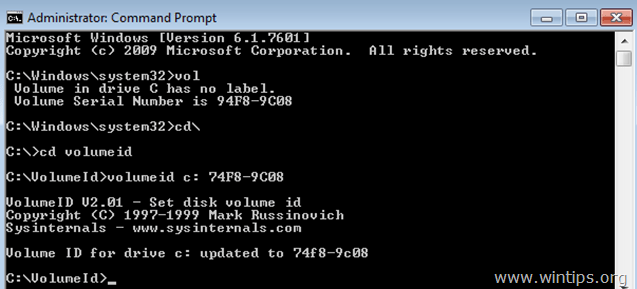VolumeID by Mark Russinovich, is another freeware tool that helps you to change the Volume IDs of drives from command line window.
1. Download VolumeID.
2. Extract "volumeid.zip" file contents and move the extracted files ("Volumeid.exe" & "Eula.txt") to the root of C: drive.
3. Open an elevated command prompt. To do that:
In Windows 7, Vista & XP: 1. Go to Start > All Programs. 2. Click to expand Accessories. 2. Right click on Command Prompt and choose “Run as administrator”
Right-click at the screen's bottom-left corner and from the pop-up menu, choose “Command Prompt (Admin)”.
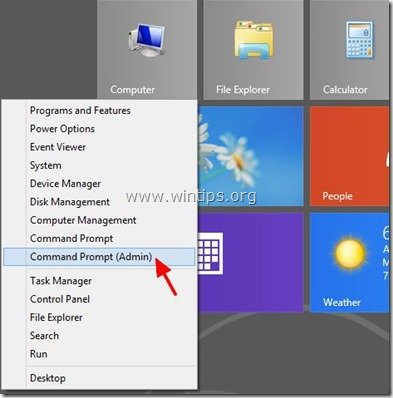 4. Let's say that we want to change the Volume serial number of the system drive C:.
4. Let's say that we want to change the Volume serial number of the system drive C:.
Inside the command prompt window, type the following command to see the current Volume Serial Number of C: drive
vol
4a. The "vol" command should return the Volume Serial Number. In this example the VSN is "94F8-9C08".
– To change the current VSN –
5. Navigate to the root folder of Disk C: (where "volumeid.exe" is located/saved) and type the following command:
volumeid <driveletter:> xxxx-xxxx
* As <driveletter:> : type the drive of the disk (drive or volume) that we want to change the VSN ("C:").
** As xxxx-xxxx : type the new Volume Serial Number (e.g. 74F8-9C08).
In this example I want to change the VSN of disk C: and I have changed only one character (the first) of the old VSN to specify the new one. So the full command should be:
volumeid c: 74F8-9C08
5. When "volumeid" command updates the Volume ID of your drive, close the command prompt window and restart your computer.